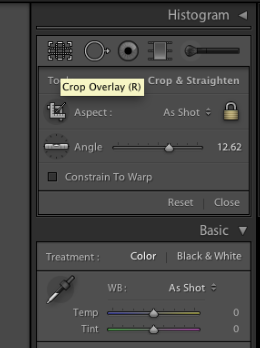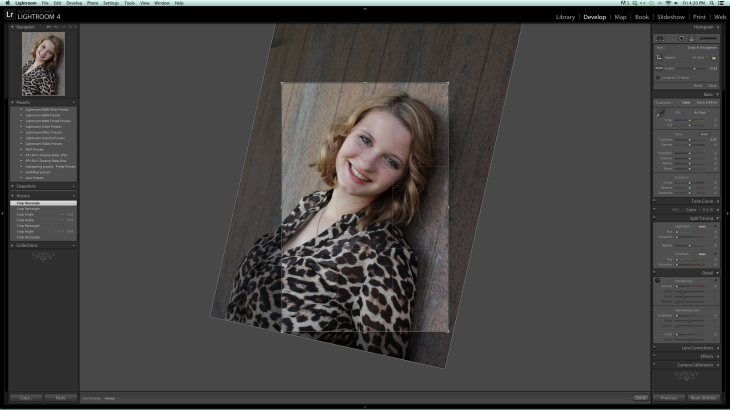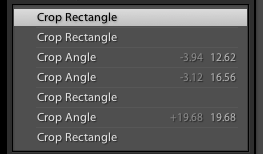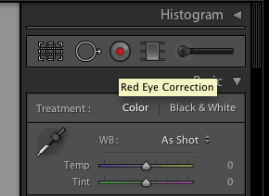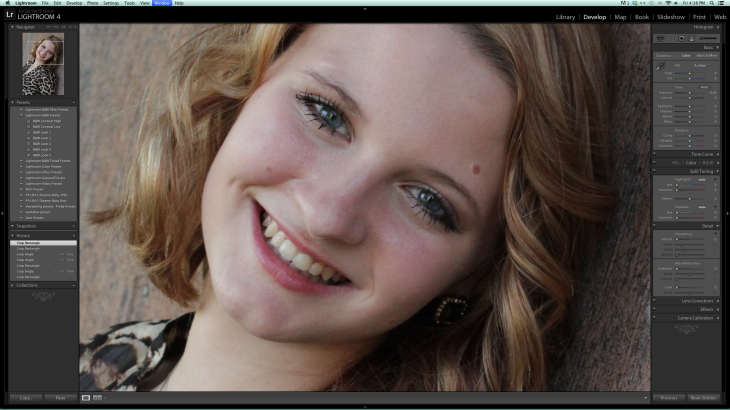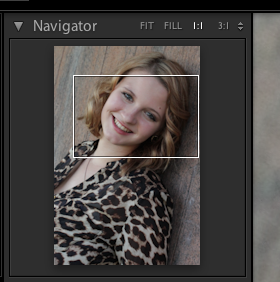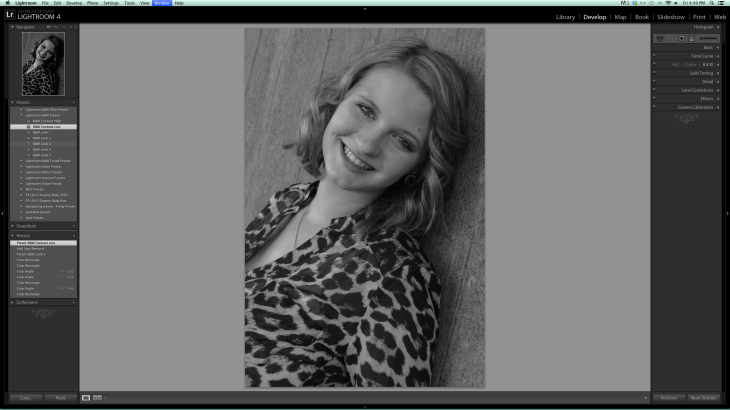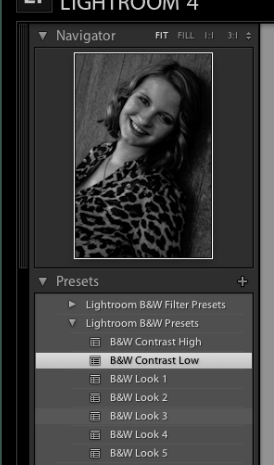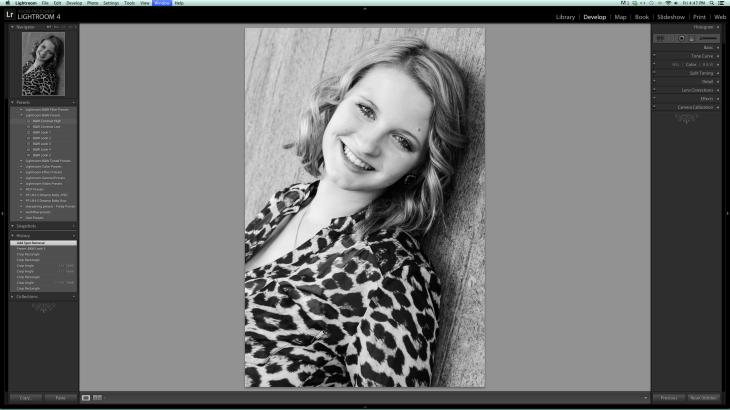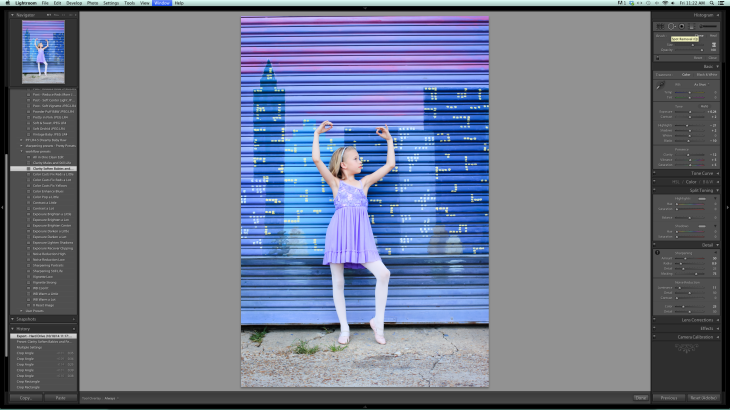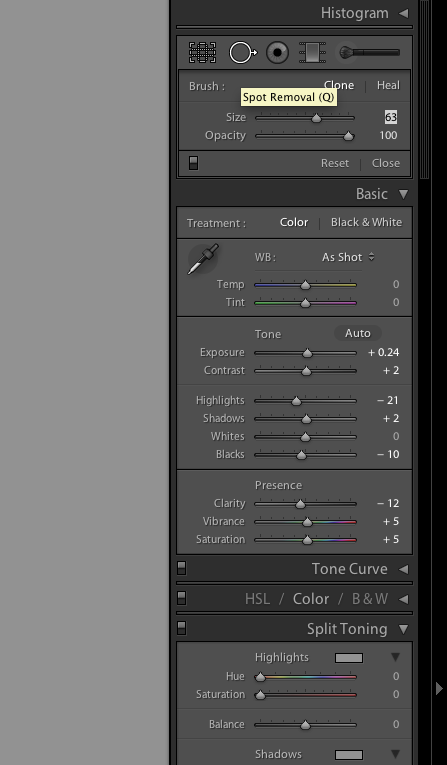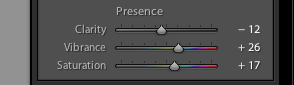I’m going to walk you through how to do a quick edit using the tools provided in Lightroom 4. (LR4)
Let’s start with our SOOC (straight out of camera) image.
The first thing we’re going to do is use our crop tool.
Located on the top right corner.
It looks like a grid.
We’re going to hold down the mouse & move it to the right, to get the image to rotate.
SIDEBAR:
See the small photo on the top left of my screen shot.
That’s the navigate window.
You can hoover over a choice (like convert to B&W) & it will show you what it would look like.
In this case it’s showing what our final rotated image would look like, once we let go of our mouse.
You can see in my history (located to the left of the screen shot, the last grey block)
that I’ve rotated it a few times to get the look I want
Now, if I had any red eyes, I would correct it here.
Using the circle with the dot in the middle.
You can either click on the image itself to zoom in.
Or, above your navigator window select 1:1 or 3:1 to get the amount a zoom you need.
Click & drag on the box in the navigator window to choose the area you want to zoom in on.
Just move the circle over the red area & click your mouse. It’s very simple & removes the red eye for you.
Un-zoom your photo.
Now, I’ll move over to the presets column.
Remember, presets are set edits, like a filter.
Or the “one size fits all” t-shirt.
You click on button & it automatically edits your photo.
You can see that Lightroom comes with 7 different B&W presets.
I hoover on a few & view them in the navigation window to see which works best.
I settle with B&W look 5
Lightroom offers several different presets. Not just B&W presets.
You can also purchase additional presets.
You need to usually select if you want them for Lightroom or Photoshop.
Here you can see the progress we made.
The original. The LR b&W edit. An edit done with purchased presets.
I will go over in a later blog how to get the preset results, without the presets.
For now, know that you can get a lovely image using solely whatever preset is on the editing software you have.
If you’ve enjoyed this post please take a minute to view & like my Facebook page by clocking {HERE}